How to stop your iPhone from slowing down
Although the goal is to have faster performance, cache data ends up slowing down your phone because it takes up storage space on your device, slowing down your browsing performance. Clearing cache will help your iPhone to perform faster.
Everyone has different ways of keeping their everyday life tasks in order whether it's by keeping to-do lists or having everything written out in a calendar.
MacOS is helping users make their lives even more organized with the latest update to their Reminders feature, and you're going to want to check it out.
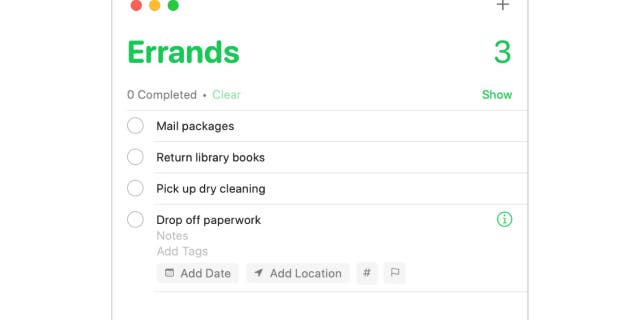
Running errands on the Reminder App in iPhone
(Cyberguy.com)
GET YOUR KARAOKE ON WITH THIS NEW APPLE MUSIC SING FEATURE
What can Reminders do for me?
With the latest update found in macOS Ventura, the Reminders feature can accomplish a plethora of tasks for its users. These features include the following:
- Organizing reminders by time and date
Pinned lists
Templates
- Text formatting and lists
– Completed section (for when you complete a task)
Notifications
Tags
You can use this feature as a to-do tool, configure notifications for a specific time and location, and much more. It's super user-friendly and you'll get the hang of it in no time.
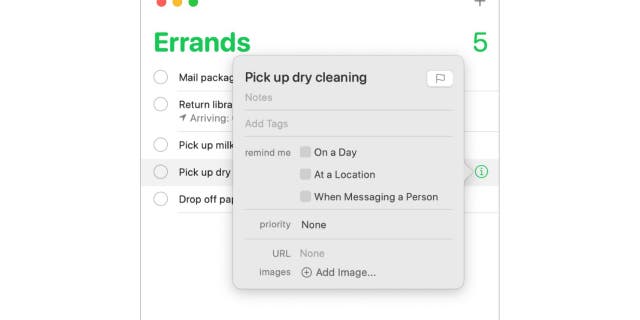
Set a reminder to run errands on the Reminder App
(Cyberguy.com)
How to use the Reminders feature on macOS
Note: this applies only to those with a macOS computer running macOS 10.8 (Mountain Lion) or later.
We're going to show you how to use some of the basic tools within the Reminders desktop app so that you can start organizing your life better today.
How to create a list
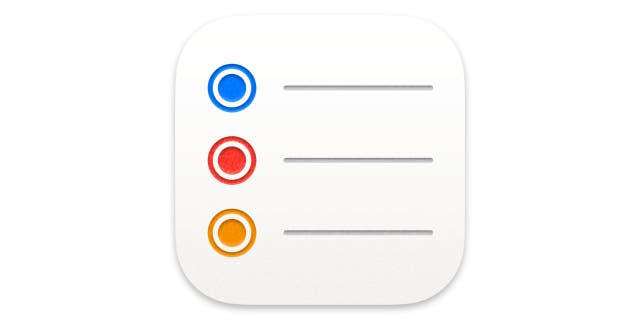
reminder app icon
(Cyberguy.com)
- click add list in the bottom left-hand corner
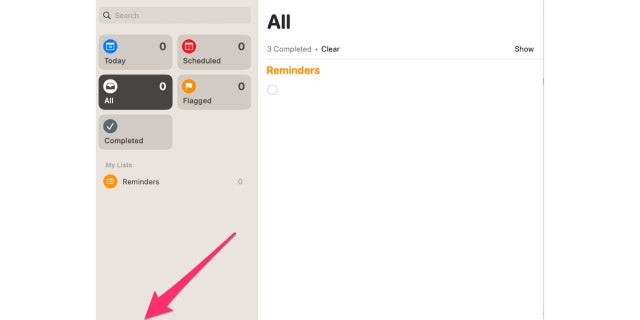
Adding something to your reminders list
(Cyberguy.com)
- Give the list a name and color and click okay or Done(depends on software)
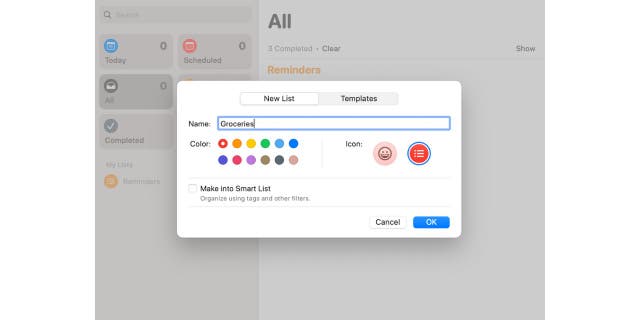
Name and color coordinate of your reminders
(Cyberguy.com)
HOW TO BACK UP YOUR MAC COMPUTER
How to add items and set reminders for a list
- Select the name of the list you wish to edit in the panel on the left
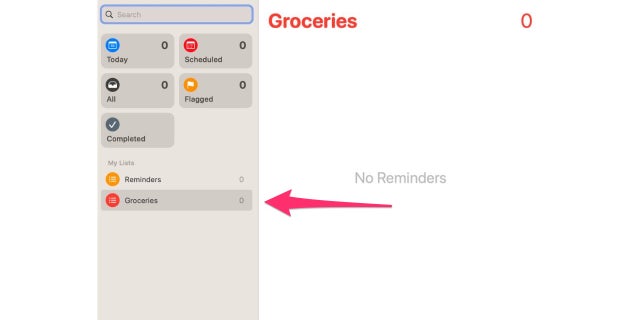
Grocery List on your reminders app
(Cyberguy.com)
- click the icon New Reminder window to add your first item to the list
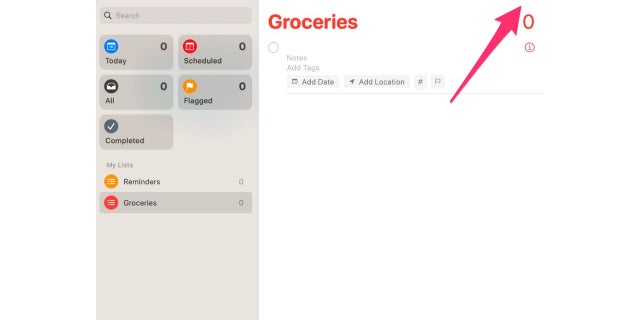
Plus Icon adds to your reminders list
(Cyberguy.com)
- If the item has to be completed at a specific date and time, select the little "i" in the circle to the right of the item , A new pop-up will open, where you can add a note, set a date, time or location, and even set the priority of the item.
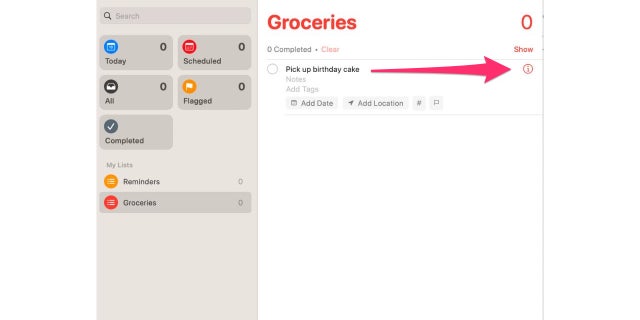
Grocery List on your reminders app
(Cyberguy.com)
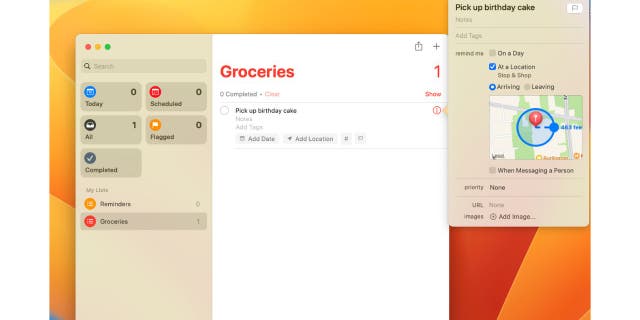
Add the date and location to your reminder
(Cyberguy.com)
How to create a reminder
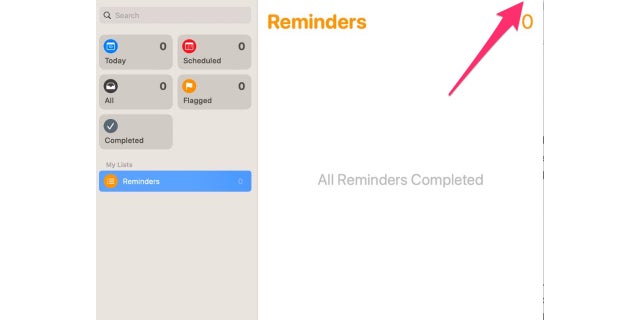
Add reminders to your phone in the Reminders app
(Cyberguy.com)
- A new bullet will be added for you. Type your reminder there
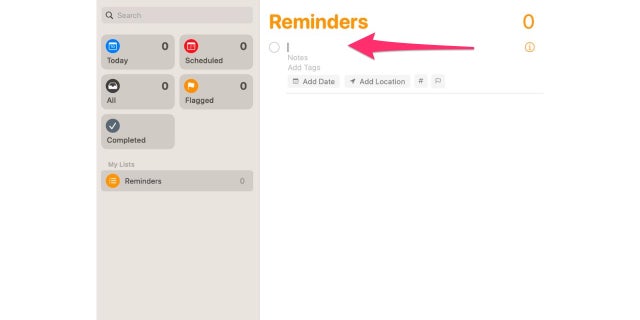
Add the date location to the Reminders app
(Cyberguy.com)
HOW TO UNLOCK AN APPLE DEVICE WHEN ITS OWNER DIES
- Use the Add Date and Add Location options below to give more specific information for your reminder. You can also flag the reminder if it's important using the flag icon or add extra tags using the # icon (tags make it easier for when you have a lot of items on a list and need to find a specific one)
- When you are done, click the red circle in the upper left-hand corner of the screen, and it will be saved
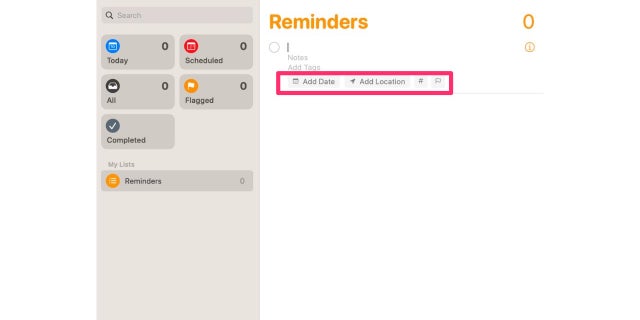
Add the date location to the Reminders app
(Cyberguy.com)
CLICK HERE TO GET THE FOX NEWS APP
The tabs in the left panel are for when your reminders and tasks are scheduled for. If you have a reminder set for that same day, it'll fall under the Todaytabs. Future reminders will fall under the Scheduledtabs. Flagged reminders will fall under the Flaggedtab, and every reminder you have set will fall under the Alltabs. Once reminders are completed, they will go under theCompletedtabs.

Man smiling at his Macbook
(Cyberguy.com)
Let us know how the Reminders app for macOS works for you.
For more Apple tips, head over to CyberGuy.com and search "Apple" by clicking the magnifying glass at the top of my website. And be sure to subscribe to my free CyberGuy Report Newsletter by clicking the "Free newsletter" link at the top of my website.
Copyright 2023 CyberGuy.com. All rights reserved. CyberGuy.com articles and content may contain affiliate links that earn a commission when purchases are made.
Originally published at Source Sci Tech


