How to turn Live Photos on and off
One of the coolest features of the iPhone is Live Photos, which allows you to capture up to 1.5 seconds of video and audio just before you snap a photo.
One of the coolest features of the iPhone is Live Photos, which allows you to capture up to 1.5 seconds of video and audio just before you snap a photo.
It's a fun tool that allows you to look at exactly what you were doing moments before a specific moment was captured.
However, as unique as this feature is, some people find it distracting when they're swiping through their photo albums. Or the Live Photo function was on by default without you even realizing it, and you would rather keep it off.
That's why the iOS 16 update introduced by Apple makes it super simple to switch the feature off if you wish to.
HOW TO FORCE YOUR LOVED ONE'S IPHONE TO RING IN AN EMERGENCY
How do I turn off Live Photos for a picture I already took?
- Open the Photos app
- Choose which photo you want to disable Live Photos from
- click the LIVE button in the top left-hand corner
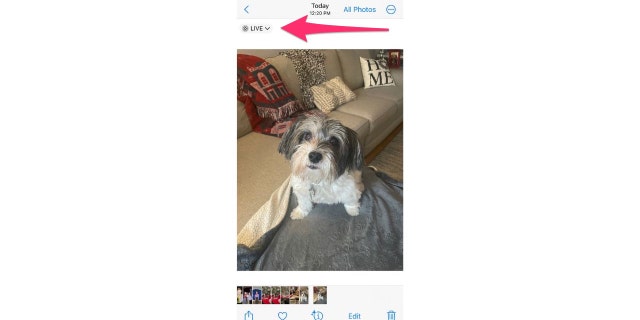
How to turn off your Live Button on your iPhone camera.
(CyberGuy.com)
- A drop-down menu will then appear. now click off
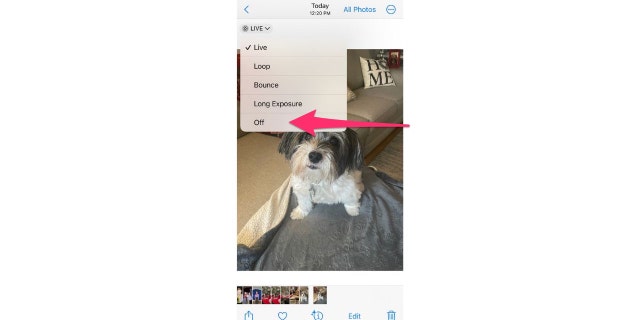
Follow these simple steps for your iPhone photos.
(CyberGuy.com)
Live Photos will be disabled for that photo, and pressing and holding the photo will no longer activate the Live Photos effect.
HOW TO CLEAR CACHE ON YOUR IPHONE TO SPEED UP YOUR DEVICE
How do I turn Live Photos off when I'm taking a picture,
- Open the Camera app
- Tap the circular icon (if you're holding your camera vertically, the icon will be in the top right-hand corner.)
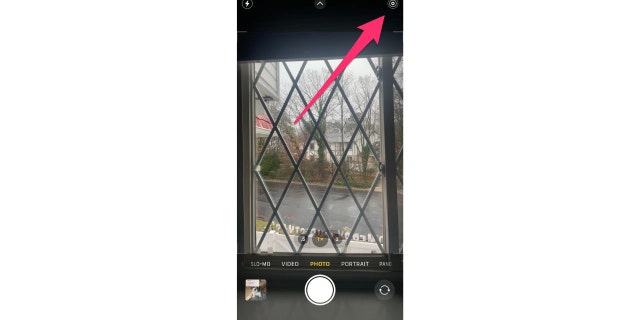
Turn on Live Photos on your iPhone.
(CyberGuy.com)
- Once the LIVE function is turned off, it will let you know by saying LIVE OFF.
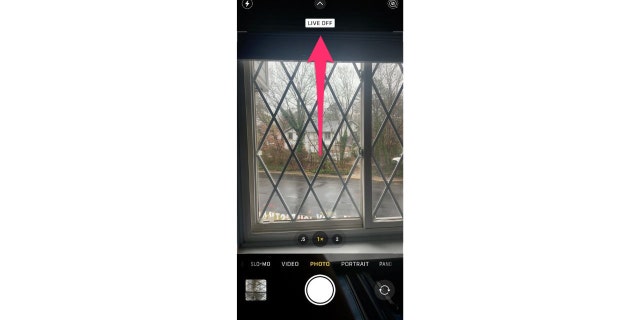
This toggles Live Photos on your iPhone.
(CyberGuy.com)
- Turn the LIVE function back on by pressing the circular icon again
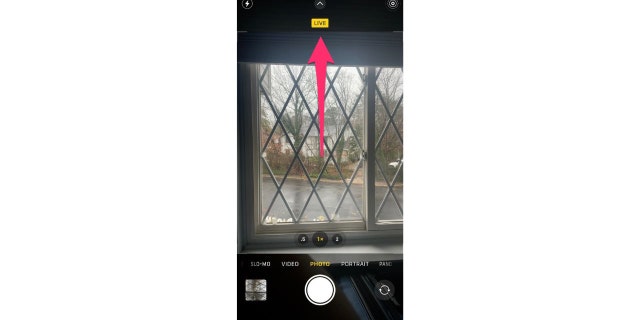
It's easy to turn Live Photos on and off on your iPhone.
(CyberGuy.com)
How can I see which pictures in my Photos app are Live?
- Go to your Photos app
- scroll down to media types
- click Live Photos to see every photo you've ever taken on your iPhone that was in Live mode
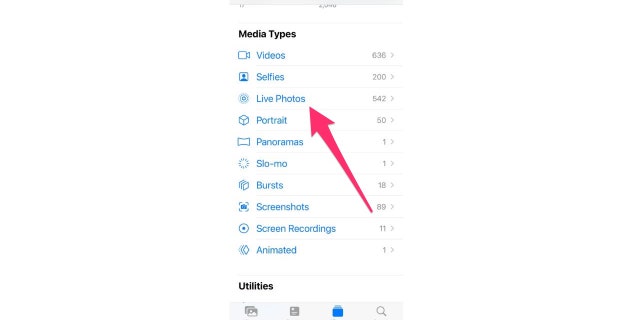
Live Photos on iPhone settings.
(CyberGuy.com)
MOST CREEPY IPHONE SETTING NEEDS TO BE ADJUSTED
How do I change the Key Photo?
When a picture is taken in Live mode, a single frame is auto-selected and considered your "key photo". You can actually change what the key photo picture is by swapping it out with one of the frames taken from the 1.5 seconds of Live video and audio. Here's how:
- Go to your Live Photo and tap Editing in the top right-hand corner
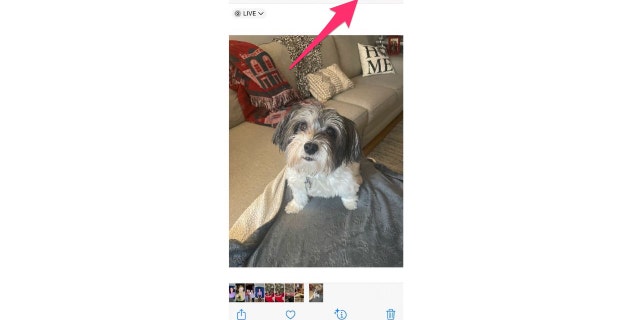
Here's how to change the Key Photo on your iPhone.
(CyberGuy.com)
- Tap the circular live icon on the bottom
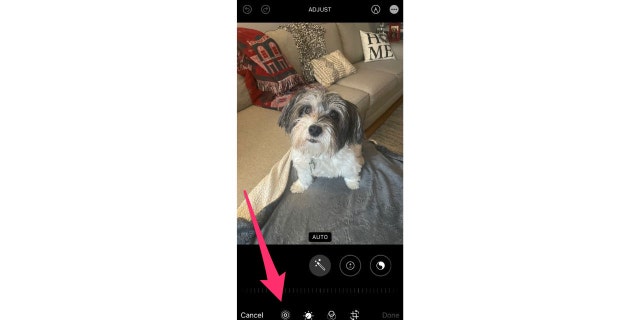
Changing Key Photos takes just a few steps.
(CyberGuy.com)
- A slider will appear at the bottom of the screen of all the frames you can choose from. Side your finger to the frame you want and press Make Key Photo
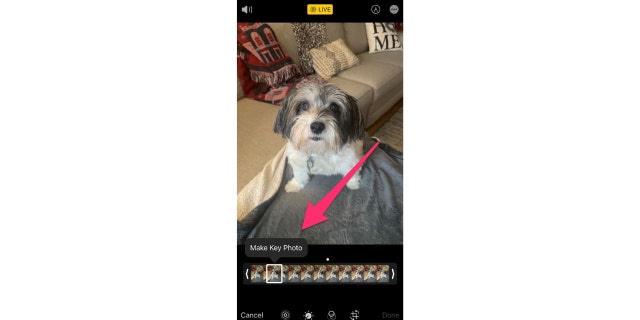
Follow these steps to adjust your Key Photo.
(CyberGuy.com)
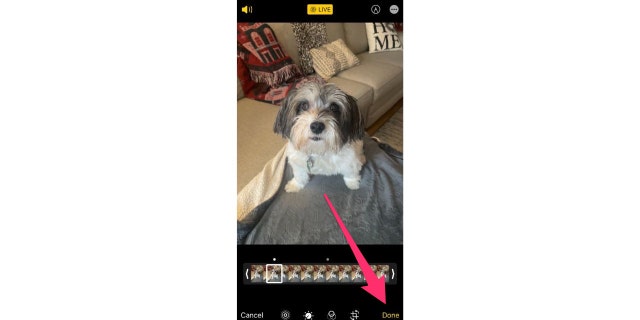
The Key Photo is automatically selected at first, but you can adjust it.
(CyberGuy.com)
What other ways can I edit my photos?
Apple has made it possible for users to edit photos in all kinds of ways. Whether you want to add a filter, make the picture brighter, or adjust the sizing, you can do so within the Edit feature of each photo that's shown above.
Even if, for example, you have a picture with a friend that you absolutely love — yet your friend accidentally blinked in the middle of it, there is a way to fix that issue. To learn more on how to fix iPhone photos, simply scroll up to the top, type in CyberGuy.com and search "perfect photo."
Please let us know if you like the Live Photos feature on or off and why. We'd love to hear from you.
CLICK HERE TO GET THE FOX NEWS APP
For more photo tips, head over to CyberGuy.com and search "photos" by clicking the magnifying glass at the top of my website. And be sure to subscribe to my free CyberGuyReport Newsletter by clicking the "Free newsletter" link at the top of my website.
Copyright 2023 CyberGuy.com. All rights reserved. CyberGuy.com articles and content may contain affiliate links that earn a commission when purchases are made.
Originally published at Source Sci Tech


