Recently, my mother-in-law shared a story with me about how she lost her iPhone while she and my father-in-law were away from home. She ran into a hurdle realizing she couldn't remember the password to help locate her missing phone.
She had written it down miles back at home and knew enough to go back home to search for her password to then log into her iCloud account and click the "Find My" icon.
There's a much easier way to activate the Find My iPhone feature to locate a missing device quicker following these tips. The key here is to prepare in advance.
How to find your iPhone
If you hang out a lot with a trusted friend or family member, do the following now in case you lose the iPhone later.
1) Grab your trusted friend or family member's iPhone and open the "Find Myapp. This app comes installed on all iPhones.
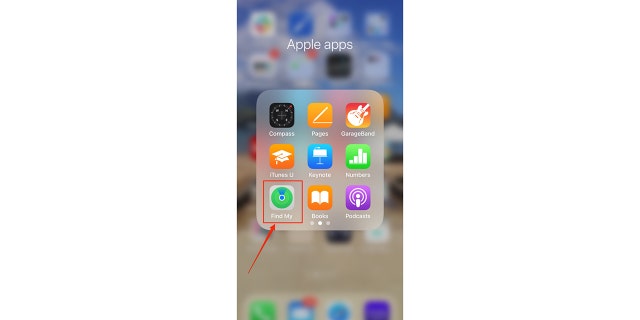
Grab your trusted friend or family member's iPhone and open the "Find My" app. This app comes installed on all iPhones.
(Kurt Knutsson)
2) Select "me" from the options at the bottom of the screen (the last icon in the bottom row)
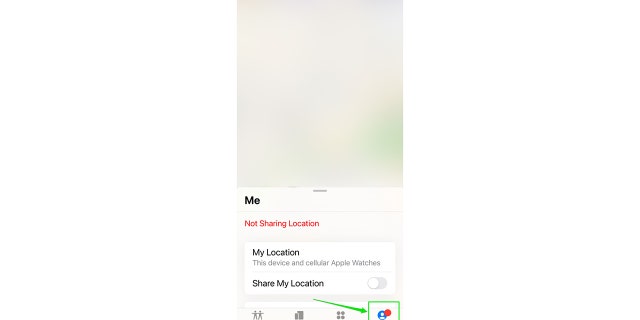
Select "Me" from the options at the bottom of the screen (the last icon in the bottom row).
(Kurt Knutsson)
3) Click the "Me" row and drag it up to reveal the entire panel of options. Tap on thehelp a friend" text link at the very bottom of the page
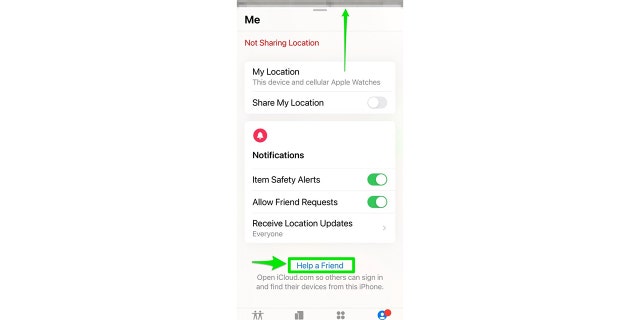
Click the "Me" row and drag it up to reveal the entire panel of options. Tap on the "Help a Friend" text link at the very bottom of the page.
(Kurt Knutsson)
4) After clicking "Help a Friend", click the small blue text that says "Use a different Apple ID". Sign into iCloud using your own Apple ID username and password. Your Apple ID is the same ID you used to initially set up your phone. You typically need this ID to download apps on your phone.
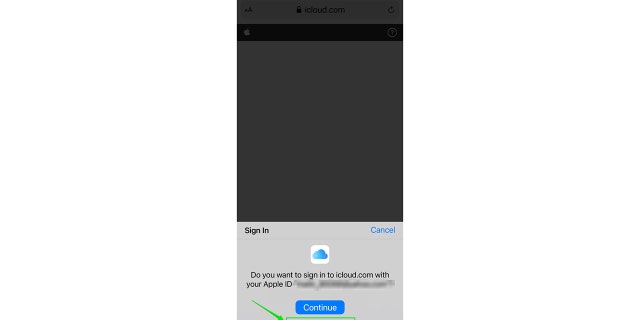
After clicking "Help a Friend", click the small blue text that says "Use a different Apple ID". Sign into iCloud using your own Apple ID username and password.
(Kurt Knutsson)
5) After you enter your password, you'll note a prompt at the bottom of your screen to save the username and password to your friend or family member's phone, Go ahead and save it to your friend/family member's phone. By doing this you are prepping this other device to be able to quickly access the "Find My" feature so you can attempt to get your phone back.
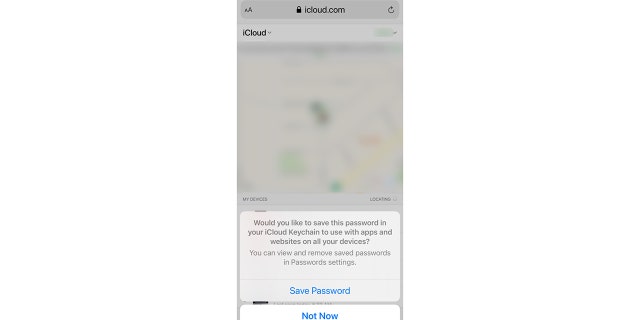
After you enter your password, you'll note a prompt at the bottom of your screen to save the username and password to your friend or family member's phone.
(Kurt Knutsson)
HOW TO FLIP YOUR CAMERA AND ZOOM IN USING FACETIME
6) After entering the username and password, you will be able to select which device is lost and do a variety of tasks. Once you select the device you want to locate you can do the following:
- Play Sound: This will play a sound on your lost device. You should know If your iPhone is dead or disconnected from cellular or Internet WiFi, it won't play a sound until it connects again.
- Lost Mode: Once selected, select "Activate" or "Enable". You will be prompted to then enter your contact information to display on your missing device. You can also enter your own message asking the finder to contact you. Be sure to then select "Activate".
- Erase iPhone: This should be a last resort option as this cannot be undone. Select the device you want, and you can then click "Erase this Device". Note that if your phone is backed up in iCloud, you could restore this information onto a new iPhone later on. And if you were lucky enough to be covered by the optional AppleCare+ with Theft and Loss, you shouldn't erase your device. Instead, file a claim for an iPhone replacement here,
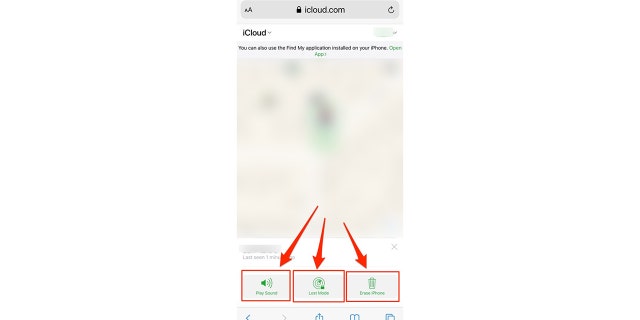
After entering the username and password, you will be able to select which device is lost and perform a variety of tasks.
(Kurt Knutsson)
7) After doing this test, you can log out of the iCloud account on your trusted friend or family member's account.
8) Now, using your own phonerepeat steps 1-8, but this time enter your trusted friend or family member's info into your phone.
HOW TO SEND SPAM CALLS DIRECTLY TO VOICEMAIL ON YOUR PHONE
DO A QUICK TEST TO SEE THAT IT WORKS RIGHT
9) After you complete the above steps, do a test.
- Grab your trusted friend or family member's phone and repeat steps 1- 3.
- This time, after you click "help a friend"because you already entered your information in your trusted friend or family member's phone, when it's time to enter your username and password, you'll be prompted at the bottom of the screen to use passwords stored in your iCloud Keychain.
- The default will be the iPhone's owner account. Be sure to select the "key" icon at the bottom right of the screen, It will then present a menu of stored usernames and passwords. Select your log in information that you just had previously saved and now log in.
By following the above steps, if either one of you should ever lose your phone, you know what you need to do and don't need to hunt around for login information.
If you are out by yourself, follow these steps to find your iPhone
1) Ask if someone will allow you to borrow their iPhone to use their "Find Myapp
2) Select "Me" from the options at the bottom of the screen (the last icon in the bottom row)
3) Tap on the "help a friend" text link at the very bottom of the page
4) Sign into iCloud using your own Apple ID. If you don't remember this offhand, my suggestion is to keep a piece of paper in your wallet with this information that you can easily retrieve if this scenario should ever take place
5) Once you log in, you should be able to see where your phone is and ping it.
6) Make sure to log out of the phone you borrowed.
How to find your iPhone using your Apple Watch
One of the great features of the Apple Watch is that you can find your iPhone. Here's how you do it.
QUICK TECH TRICKS TO MAKE THE BUSY HOLIDAY SEASON EASIER
1) Swipe your Apple Watch screen in an upward motion, You will see this screen:
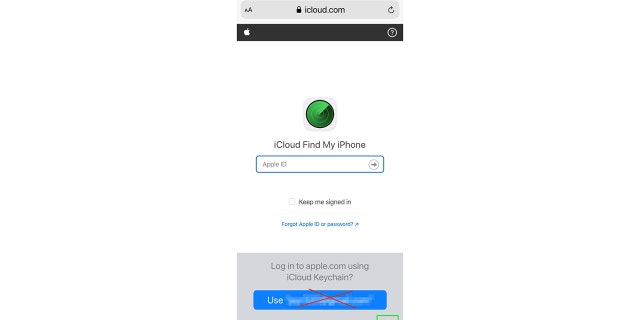
One of the great features of the Apple Watch is that you can find your iPhone.
(Kurt Knutsson)
2) Do you see the icon in the second row that looks like a phone with vibrations on each side? Click that. When you do that, you should hear a ping sound emitting from your phone.
3) Continue to press this button until the ping gets louder and you find your phone.
5 IPHONE SECURITY SETTINGS YOU NEED TO CHANGE NOW
The above tip was a game-changer for my in-laws. So much so, I was hearing these pings throughout the day. To learn how to make other technology findable when it goes missing search "lost" at CyberGuy.com.
Copyright 2023 CyberGuy.com. All rights reserved. CyberGuy.com articles and content may contain affiliate links that earn a commission when purchases are made.
Originally published at Source Sci Tech


